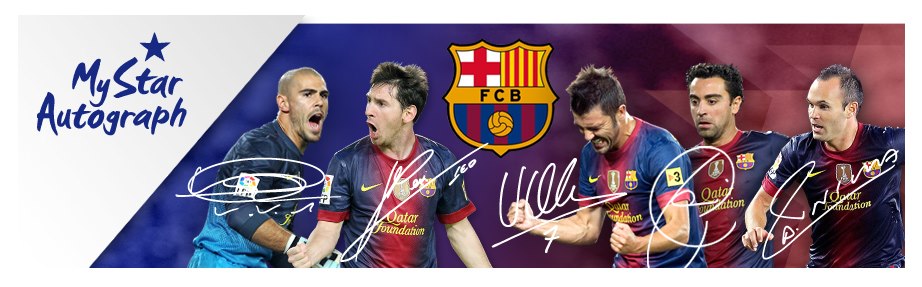Note: If your computer doesn't have an operating system installed yet, you will want to stop after you install your mouse and keyboard, install your operating system, and then resume the installation of your peripherals Catatan: Jika komputer Anda tidak memiliki sistem operasi yang terpasang belum, Anda akan ingin berhenti setelah Anda menginstal mouse dan keyboard, menginstal sistem operasi Anda, dan kemudian melanjutkan instalasi peripheral Anda Installing the Keyboard Instalasi Keyboard Installing a (non-wireless) keyboard is very straight forward and easy to do, but first you need to determine if the keyboard uses a PS/2 or USB connector. Instalasi (non-wireless) Keyboard sangat lurus ke depan dan mudah dilakukan, tetapi pertama Anda perlu menentukan apakah keyboard menggunakan PS / 2 atau USB konektor. The PS/2 connector for keyboards is round and typically colored purple to match the connection on your computer although not all connectors are color coordinated. Konektor PS / 2 untuk keyboard berbentuk bulat dan biasanya berwarna ungu untuk mencocokkan koneksi di komputer Anda meskipun tidak semua konektor adalah warna terkoordinasi. If your keyboard has a USB connector, the connector will be flat and rectangular in shape. Jika keyboard Anda memiliki konektor USB, konektor akan datar dan persegi panjang dalam bentuk.  Every motherboard on the market that I have seen or heard of still has PS/2 ports; however the vast majority of newer keyboards you find these days will have USB connections. Setiap motherboard di pasaran yang saya telah melihat atau mendengar masih memiliki port PS / 2, namun sebagian besar keyboard baru Anda menemukan hari ini akan memiliki koneksi USB. Either style will work, but if you don't want to use up a USB port for the keyboard, adapters are available that will convert USB keyboard connections to PS/2. Entah gaya akan bekerja, tetapi jika Anda tidak ingin menggunakan sebuah port USB untuk keyboard, adapter yang tersedia yang akan mengkonversi koneksi USB keyboard untuk PS / 2. Every motherboard on the market that I have seen or heard of still has PS/2 ports; however the vast majority of newer keyboards you find these days will have USB connections. Setiap motherboard di pasaran yang saya telah melihat atau mendengar masih memiliki port PS / 2, namun sebagian besar keyboard baru Anda menemukan hari ini akan memiliki koneksi USB. Either style will work, but if you don't want to use up a USB port for the keyboard, adapters are available that will convert USB keyboard connections to PS/2. Entah gaya akan bekerja, tetapi jika Anda tidak ingin menggunakan sebuah port USB untuk keyboard, adapter yang tersedia yang akan mengkonversi koneksi USB keyboard untuk PS / 2.
Once you match your connection type to the port on your computer, you are ready to go and installing the keyboard is as easy as plugging it into the chosen port. Setelah Anda sesuai dengan jenis sambungan Anda ke port di komputer Anda, Anda siap untuk pergi dan menginstal keyboard adalah semudah plugging ke port yang dipilih. A word of caution however, do not install your keyboard while your computer is powered on and do not unplug your keyboard while your computer is running. Sebuah kata dari hati-hati Namun, tidak menginstal keyboard Anda saat komputer Anda dinyalakan dan tidak mencabut keyboard Anda saat komputer Anda berjalan. If you do either of these things, you run the risk of locking up your computer with possible data loss. Jika Anda melakukan salah satu dari hal-hal ini, Anda menjalankan resiko mengunci komputer Anda dengan kemungkinan kehilangan data. Always be sure to read and follow the manufacturer's instructions before installing the keyboard on your system. Selalu pastikan untuk membaca dan ikuti instruksi dari pabriknya sebelum menginstal keyboard pada sistem Anda.
Installing the Mouse Instalasi Mouse  Installing a mouse is very similar to installing a keyboard. Installing a mouse is very similar to installing a keyboard. Instalasi tikus sangat mirip dengan menginstal keyboard. You will still find mice with either USB or PS/2 connectivity, although most of the newer mice will use a USB connection, especially if you are using a mouse for gaming. Anda masih akan menemukan tikus dengan baik USB atau PS / 2 konektivitas, meskipun sebagian besar tikus baru akan menggunakan koneksi USB, terutama jika Anda menggunakan mouse untuk gaming. Just like the keyboard, you can also use an adapter to change a USB connection to PS/2. Sama seperti keyboard, Anda juga dapat menggunakan adaptor untuk mengubah koneksi USB ke PS / 2. If you are going to have a lot of USB peripherals, you may want to consider using adapters for your mouse and keyboard or perhaps using a USB hub for some of your peripherals. Jika Anda akan memiliki banyak peripheral USB, Anda mungkin ingin mempertimbangkan untuk menggunakan adapter untuk mouse dan keyboard atau mungkin menggunakan hub USB untuk beberapa periferal Anda. To complete the installation, simply plug the mouse into the proper port. Untuk menyelesaikan instalasi, cukup pasang mouse ke port yang tepat.
Installing the Monitor Menyiapkan Monitor
 Installing a monitor (also known as a “display”) requires a free power outlet for A/C power and identifying the connection type you will use to connect the monitor to your graphics card. Installing a monitor (also known as a “display”) requires a free power outlet for A/C power and identifying the connection type you will use to connect the monitor to your graphics card. Instalasi memantau (juga dikenal sebagai "layar") memerlukan outlet listrik gratis untuk Sebuah kekuasaan / C dan mengidentifikasi jenis sambungan yang akan digunakan untuk menghubungkan monitor ke kartu grafis Anda. Both DVI and VGA connections are still very common in today's market and many monitors and graphics cards include both types of connections. Baik koneksi DVI dan VGA masih sangat umum di pasar saat ini dan banyak monitor dan kartu grafis mencakup kedua jenis koneksi.
Installing the Speakers Instalasi Pembicara  Installing the speakers can vary greatly depending on what type of speakers you are using. Installing the speakers can vary greatly depending on what type of speakers you are using. Instalasi speaker dapat sangat bervariasi tergantung pada jenis speaker yang Anda gunakan. If you have a simple set of 2.0 or 2.1 speakers all you need do is connect the audio cable to the “line-out” jack of your computer's sound card, and connect the other end(s) to the speaker unless they are already “hard-wired” and plug in the power cord. Jika Anda memiliki satu set sederhana 2,0 atau 2,1 speaker semua yang perlu Anda lakukan adalah menghubungkan kabel audio ke "line-out" jack kartu suara komputer Anda, dan hubungkan ujung lainnya (s) untuk pembicara kecuali mereka sudah " terprogram "dan pasang di kabel listrik. If you are using a full 5.1 or 7.1 surround sound system, the connections get a bit more complicated. Jika Anda menggunakan 5,1 penuh atau 7,1 surround sound system, koneksi mendapatkan sedikit lebih rumit. Read the instructions that came with the speakers and sound card for full details on this step. Baca petunjuk yang datang dengan speaker dan kartu suara untuk rincian lengkap tentang langkah ini. You can also find USB-powered speakers that have their own sound card built in and need only be connected to power. Anda juga dapat menemukan USB-powered speaker yang memiliki suara mereka sendiri kartu dibangun dan hanya perlu terhubung ke listrik. Installing a Webcam Instalasi Webcam  Most webcams are USB-powered and simply require that you plug them in and install their drivers. Most webcams are USB-powered and simply require that you plug them in and install their drivers. Kebanyakan Webcam adalah USB-powered dan hanya mengharuskan Anda steker mereka dan menginstal driver mereka. However, some cams require that the drivers be installed first, so be sure to read the instructions that came with your webcam to avoid any problems. Namun, beberapa Cams mengharuskan driver harus diinstall terlebih dahulu, jadi pastikan untuk membaca petunjuk yang datang dengan webcam Anda untuk menghindari masalah. If you bought a FireWire (a form of connection that is often faster than USB connections) webcam, ensure that your computer has a FireWire port because they are not yet all that common. Jika Anda membeli FireWire (suatu bentuk koneksi yang seringkali lebih cepat daripada koneksi USB) webcam, pastikan bahwa komputer Anda memiliki port FireWire karena mereka belum semua yang umum. Installing the Printer Instalasi Printer  Most printers on the market today will also use a USB connection; however, parallel port printers are still fairly common. Most printers on the market today will also use a USB connection; however, parallel port printers are still fairly common. Kebanyakan printer di pasaran saat ini juga akan menggunakan koneksi USB, namun, printer port paralel masih cukup umum. You can also set up a printer over the network if you have another computer on a local area network (LAN) with a printer attached and shared. Anda juga dapat mengatur printer melalui jaringan jika Anda memiliki komputer lain pada jaringan area lokal (LAN) dengan printer yang terpasang dan berbagi. This method is beyond the scope of this article. Metode ini adalah di luar lingkup artikel ini.
Installing a Scanner Instalasi Scanner suatu  Installing a scanner is almost identical to installing your printer, though I have only seen USB scanners in the last few years. Installing a scanner is almost identical to installing your printer, though I have only seen USB scanners in the last few years. Instalasi scanner hampir identik dengan menginstal printer Anda, meskipun aku hanya melihat scanner USB dalam beberapa tahun terakhir. Again, you will simply need to install the drivers and then plug the USB cable in. Read the manufacturer's instructions for more details on this installation process. Sekali lagi, Anda hanya akan perlu untuk menginstal driver dan kemudian pasang kabel USB masuk Baca instruksi pabriknya untuk rincian lebih lanjut tentang proses instalasi. Conclusion Kesimpulan That covers the installation of the most common types of computer peripherals. Yang mencakup instalasi dari jenis yang paling umum dari peripheral komputer. Once you have these installed, you are ready to turn on your computer. Setelah Anda memiliki ini terinstal, Anda siap untuk menyalakan komputer Anda. We will address installing Windows in a future installment of Tech Tips. Kami akan membahas menginstal Windows dalam angsuran masa depan Tek Tips. See you then! Lihat Anda kemudian! Did you find this article helpful? Apakah Anda menemukan artikel ini berguna?
Do you have a question or comment? Apakah Anda memiliki pertanyaan atau komentar?

Geek Humor Geek Humor Q. How do you keep a programmer in the shower all day? T. Bagaimana Anda menyimpan programmer di kamar mandi sepanjang hari? A. Give him a bottle of shampoo that says " Lather, rinse, repeat." A. Beri dia sebotol shampo yang mengatakan "sampai berbusa, bilas, ulangi."
On a more serious note: Pada catatan yang lebih serius: If you go to the website LetsSayThanks.com you can pick out a thank you card that Xerox will print and send to a soldier that is currently serving in Iraq. Jika Anda pergi ke situs web LetsSayThanks.com Anda dapat memilih sebuah kartu ucapan terima kasih bahwa Xerox akan mencetak dan mengirim ke seorang prajurit yang saat ini bertugas di Irak. You can't choose who gets it, but it will go to a member of the US armed services. Anda tidak dapat memilih siapa yang mendapatkannya, tetapi akan pergi ke anggota bersenjata jasa AS. How AMAZING it would be if we could get everyone we know to send one!!!! Bagaimana AMAZING itu akan jika kita bisa mendapatkan semua yang kita ketahui untuk mengirim satu!
|